- Now I am going to explain about the display of values (Amount) in Financial cost amount field for the Items with zero On-hand inventory and how to fix this issue. This is my approach to fix this issue (clear the value) and is developed by us. There might be better approach than this and this is one among them.
- Before starting with the process please perform Inventory Closing to settle all the unsettled transactions.
To adjust ‘Financial Cost Amount’, please perform the steps mentioned below:
- Go to Inventory Management à Periodic à Click on Closing and Adjustment.
- In the ‘Closing and Adjustment’ form, click on ‘Adjustment Button’ and select ‘Transaction’. This will open ‘Adjust Transactions’ Form.

- In the ‘Adjust Transactions’ Form, Click on ‘Select’ Button. It will open ‘InventTransAdjustment’ Form.

- In the ‘InventTransAdjustment’ Form please enter all ‘Item numbers ‘which requires adjustment of the financial cost amount(please separate the item numbers by a comma) in the Field highlighted by a Blue box and press ‘OK’
- Now you can see the transactions for the selected items in the ‘Adjust Transactions’ Form. (You need to scroll down to see the transactions for different items)
- Enter the Value Displayed in the ‘Financial cost amount’ field from the ‘On-Hand Form’ of that particular item in the Edit Now Field in the ‘Adjustment transactions’ Form.
In the below screenshot we have selected item ‘RE018003’. Here we need to enter the Financial Cost Amount in the ‘Edit Now’ Field of ‘Adjustment Transactions’ Form. But in this case the posted value for that line is 2094 and we are trying to deduct 3100 from that which is not possible the AX will throw an error

- So if the ‘posted value’ is less than the amount which we want to adjust please divide the Amount and enter the remaining Amount in the next line.
(Note: Please make sure not to enter an amount greater than that of the ‘Posted value’ in the ‘Edit Now’ Field.)
- Please repeat the above two steps for all the remaining items.
- Once you are done with entering the amounts in the ‘Edit Now’ Field, Click on the ‘Post’ Button.
- Once you post the Adjustments, the ‘Adjust transactions’ Form will automatically close and a new line of type ‘Posting’ is created in the ‘Closing and Adjustments’ form. Now click on ‘Settlements’ Button.
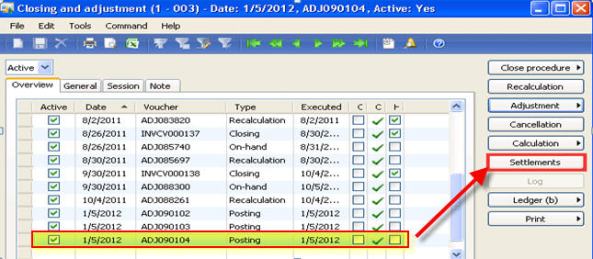
- Note: Until this step it is normal AX Functionality, but in the following steps it involves you to develop new Buttons as mentioned in the Beginning.This process requires you to develop some scripts using your technical consultant to change the value in the ‘Value Open’ field in the Transaction lines Form. Inventory managementàcommon placesà Item detailsà Transaction button àGeneral Tab à Posting field à Value open.
- If the ‘Value open’ Field is set to yes then it will be considered for future ‘Recalculations / Inventory Closings’ and Vice Versa. So it is very important for you to develop a new functionality through which you should be able to change the value in this field.
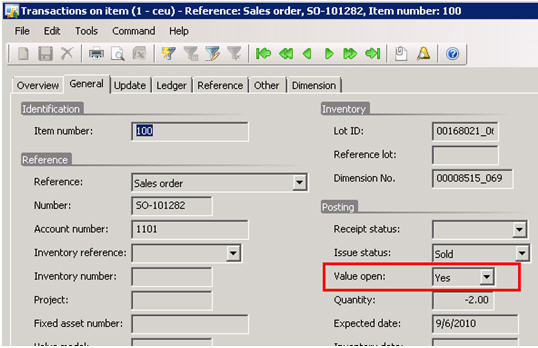
- In the ‘Settlements’ Form we need to add two new buttons (please refer to the below screenshot)
- Lock Button: used to Lock the Selected/ALL Transactions from any future inventory ‘Closing/Recalculations.(This Button should make the ‘Value Open Field to ‘NO’).
- Unlock Button: used to ‘Unlock; the Transactions that are ‘Locked’.
- We have added the option of selecting All or Multiple settlements for ‘Lock/Unlock’.
- Once you click on ‘Lock/Unlock’ Button will Display Two options :
- Lock grid transactions – will Lock all the settlements present in the ‘Settlements’ Form.
- Lock selected transactions – will Lock the selected settlement lines.

- (Note: To select multiple settlement lines press ‘CTRL’ key and click on the required lines)
- All the adjustments are displayed in the settlement form which are posted in the ‘Adjust Transactions’ Form.
- In the screenshot you can observe the field ‘Value open’ is having status ‘Yes’ this means these settlements can be considered for the Future ‘Closing/Recalculation’ of the inventory.
- Now click on ‘Lock’ Button and select ‘Lock grid transactions’.
- once the settlements are ‘Locked’ it will display an infolog showing the LotId’s of the settlement lines that are locked. You can also observe that in the ‘settlements’ form , the value open field will display status as ‘No’ for the Locked settlements.
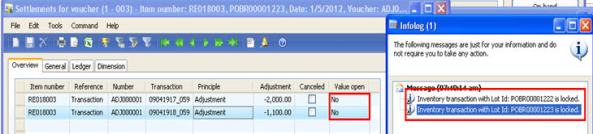
- All the lines which have the ‘Value open’ status as ‘NO’ will not be considered for the future inventory closing/recalculation.
- Now you can cross check the same by performing recalculation for the items which you have made adjustments, it should not change the ‘Financial Cost Amount’ of any item.
- Note: As the decimals are rounded off to two digits, we might not adjust the exact amount and still fraction of the amount will be still present in the ‘Financial Cost Amount’ Field. We can ignore that value.

No comments:
Post a Comment